Microsoft Data Access Components (MDAC) is a framework enabling universal data access across multiple platforms. It includes key technologies like ADO‚ OLE DB‚ and ODBC for seamless database connectivity.
1.1 Overview of Microsoft Data Access Components (MDAC)
Microsoft Data Access Components (MDAC) is a set of tools and libraries developed by Microsoft to enable data access across various platforms. It provides universal data connectivity‚ allowing applications to interact with databases‚ spreadsheets‚ and other data sources seamlessly. MDAC includes key technologies like ADO (ActiveX Data Objects)‚ OLE DB‚ and ODBC (Open Database Connectivity)‚ which simplify data access and manipulation. Initially released in the late 1990s‚ MDAC has evolved over time to support modern data-driven applications. It is widely used in enterprise environments and is often included in Windows operating systems starting from Windows 2000. MDAC is crucial for developers building data-intensive applications‚ offering a consistent interface for accessing diverse data sources. Its flexibility and robustness make it a cornerstone of Microsoft’s data access strategy.
1.2 Key Components of MDAC
Microsoft Data Access Components (MDAC) consists of several core technologies that facilitate data access and manipulation. These include ADO (ActiveX Data Objects)‚ a high-level interface for accessing data; OLE DB‚ a low-level‚ flexible framework for connecting to various data sources; and ODBC (Open Database Connectivity)‚ a standard API for accessing relational databases. Additionally‚ MDAC includes ADO.NET‚ which supports data access in .NET environments‚ and DAO (Data Access Objects)‚ for interacting with Jet databases. These components provide developers with tools to connect‚ query‚ and manage data across diverse sources‚ enabling consistent and efficient data integration in applications. Together‚ they form the foundation for universal data access in Microsoft ecosystems‚ supporting both legacy and modern systems.
1.3 Importance of MDAC in Microsoft Ecosystem
MDAC (Microsoft Data Access Components) plays a pivotal role in the Microsoft ecosystem by providing universal data access solutions. It enables seamless connectivity across various data sources‚ from relational databases to flat files‚ ensuring compatibility and consistency. MDAC is essential for both legacy and modern applications‚ supporting technologies like ADO and ODBC‚ which are widely used in enterprise environments. Its robust framework allows developers to build scalable and efficient data-driven applications. Additionally‚ MDAC’s integration with Microsoft products‚ such as SQL Server and Visual Studio‚ enhances development workflows. By standardizing data access‚ MDAC reduces complexity and fosters interoperability‚ making it a cornerstone of Microsoft’s data strategy. Its importance is further underscored by its prevalence in business applications and its role in maintaining backward compatibility‚ ensuring smooth transitions for legacy systems.
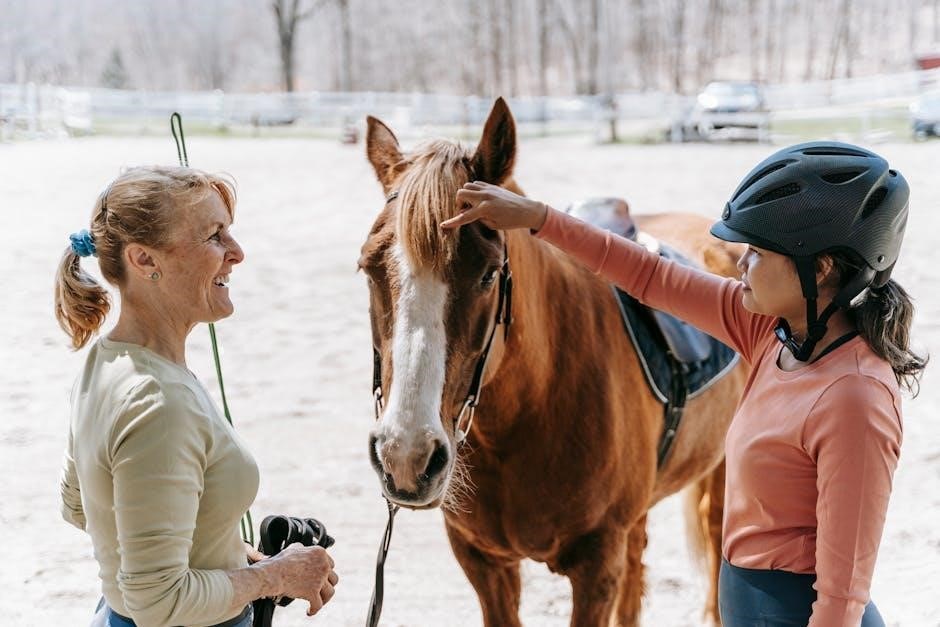
MDAC Installation Guide
MDAC Installation Guide provides step-by-step instructions for installing Microsoft Data Access Components. It covers system requirements‚ driver setup‚ and post-installation verification to ensure proper functionality and compatibility.
2.1 System Requirements for MDAC Installation
System Requirements for MDAC Installation ensure compatibility and proper functionality. Supported operating systems include Windows 11‚ Windows 10‚ Windows Server 2022‚ and earlier versions like Windows 8.1 and Windows 7. A minimum of 1 GB RAM is recommended‚ with additional memory required for large-scale applications. MDAC 2.8 or later is compatible with 32-bit and 64-bit systems. Ensure the latest Windows updates are installed. For developers‚ the MDAC 2.8 SDK is necessary for building applications using ADO‚ OLE DB‚ and ODBC. Verify that no conflicting drivers or legacy components are present. Check Microsoft’s official documentation for specific requirements tailored to your environment and application needs.
2.2 Step-by-Step Installation Process
Installing MDAC involves a structured approach to ensure compatibility and functionality. Begin by downloading the latest MDAC version from Microsoft’s official website. Ensure your system meets the necessary requirements before proceeding. Run the installer with administrative privileges to avoid permission issues. Follow the on-screen prompts to select desired components‚ such as ADO‚ OLE DB‚ or ODBC drivers. Choose a installation location or use the default path. Review and accept the license agreement. After installation‚ restart your system to apply changes. For developers‚ install the MDAC SDK separately for additional tools and documentation. Verify installation by checking version numbers in System Information or using regsvr32 commands for component registration. Ensure all dependencies are updated for optimal performance.
2.3 Verifying MDAC Installation
After installing MDAC‚ verify its successful setup to ensure proper functionality. Open the Control Panel and navigate to System Properties‚ then click on Advanced System Settings. In the System Properties window‚ select the Data Sources (ODBC) tab to check registered drivers. Additionally‚ use the Component Services tool to confirm that MDAC components like ADO and OLE DB are properly registered. You can also utilize system information tools to check MDAC version details. Ensure all components are updated to the latest version for security and compatibility. Proper verification ensures your applications can access and manipulate data effectively across various platforms.

Configuring and Setting Up MDAC
Configuring MDAC involves setting up drivers and data access components. Use the Data Sources (ODBC) tab in System Properties to manage database connections and ensure compatibility with your applications.
3.1 Initial Configuration After Installation
After installing MDAC‚ the initial configuration involves setting up data sources and drivers. Open the Data Sources (ODBC) utility in System Properties to configure database connections. Ensure the correct ODBC drivers are selected and properly configured for your database type. Verify that all necessary components‚ such as ADO and OLE DB‚ are enabled and functioning correctly. Review system settings to optimize performance and compatibility with your applications. For developers‚ consult the MDAC SDK for detailed guidance on initial setup and customization. Proper configuration ensures seamless data access and integration across your system. Always refer to the official Microsoft documentation for specific requirements and best practices.
3.2 Driver Installation and Configuration
Driver installation and configuration are critical for enabling data connectivity in MDAC. After installation‚ navigate to the driver directory (e;g.‚ Program FilesMDACFTDI_2018) and execute the driver setup file (e.g.‚ FTDI_2018.exe). Follow on-screen instructions to complete the installation. Ensure the correct drivers are selected for your database type‚ such as ODBC or OLE DB. Restart any related services or applications to apply changes. For troubleshooting‚ verify driver versions and compatibility with your system. Updated drivers often resolve connectivity issues. Always refer to the MDAC documentation for specific driver requirements and configuration guidelines. Properly configured drivers ensure efficient and secure data access across your applications.
3.3 Configuring Data Access Components
Configuring MDAC components involves setting up drivers and data sources to establish connections. Start by launching the Data Sources utility‚ typically found in the Control Panel or via the Start menu. Create a new ODBC or OLE DB data source‚ selecting the appropriate driver for your database. Enter connection details such as server name‚ port‚ and authentication credentials. For ODBC‚ specify the database name and driver version. For OLE DB‚ choose the provider and configure advanced settings if needed. Test the connection to ensure it works. After configuration‚ applications can access the data source using standard MDAC interfaces like ADO. Proper configuration ensures reliable and efficient data connectivity across applications.

Troubleshooting Common MDAC Issues
Troubleshooting MDAC issues involves diagnosing connectivity errors‚ driver conflicts‚ and configuration mistakes. Use system logs and diagnostic tools to identify root causes and apply fixes.
4.1 Identifying Common Installation Issues
Common MDAC installation issues include missing system components‚ driver incompatibilities‚ and OS version mismatches. Ensure system requirements are met before installation. Verify driver versions and update as needed. Check for conflicts with existing software and ensure proper user privileges. If installation fails‚ review error logs for specific details. Reinstalling MDAC may resolve configuration errors. Ensure no third-party tools interfere with the process. Validate system updates and patches are applied. For legacy systems‚ check deprecated features and migration strategies. If issues persist‚ consult Microsoft’s official documentation or support resources for advanced troubleshooting guidance. Proper identification of these issues is crucial for a successful MDAC setup and functionality.
4.2 Troubleshooting Driver-Related Problems
Driver-related issues in MDAC often stem from outdated or corrupted drivers. Start by identifying the specific driver causing the problem using system event logs. Update drivers to the latest versions from trusted sources. Reinstall drivers if corruption is suspected. Ensure compatibility with the operating system and other software components. Use tools like Device Manager to roll back recent driver updates or restore previous versions. Check for conflicts with third-party software and temporarily disable them during troubleshooting. If issues persist‚ refer to Microsoft’s support documentation for detailed driver troubleshooting steps. Regularly updating drivers and maintaining system health can prevent many of these problems‚ ensuring smooth MDAC functionality and data access.
4.3 Advanced Troubleshooting Techniques
For complex driver-related issues‚ employ advanced diagnostic tools like PowerShell scripts to gather detailed system logs. Analyze event logs for specific error codes tied to MDAC components. Use tools like CiDiag.exe or CiTool.exe to inspect policy enforcement and system configurations. Check for conflicts with third-party software by isolating components. Perform a clean boot to eliminate interference from non-essential services. Review registry settings related to MDAC to ensure proper configuration. If issues persist‚ refer to Microsoft’s official troubleshooting guides for in-depth solutions. Regular system maintenance and updates can prevent recurring problems‚ ensuring reliable performance and data access. Advanced techniques require a thorough understanding of system internals and MDAC architecture for effective resolution.

Security Considerations for MDAC
MDAC security is crucial for protecting data integrity. Regular updates‚ secure authentication protocols‚ and access control mechanisms ensure robust protection against unauthorized access and potential vulnerabilities.
5.1 Best Practices for Secure MDAC Deployment
Deploying MDAC securely requires adherence to best practices. Always install the latest version of MDAC to benefit from security patches and updates. Use strong authentication mechanisms to protect data access and ensure that only authorized users can access sensitive information. Regularly monitor system logs for unusual activity and implement firewalls to restrict unnecessary network access. Additionally‚ follow Microsoft’s guidelines for configuring MDAC components securely. By keeping MDAC updated and properly configured‚ you can minimize vulnerabilities and maintain a robust security posture. These practices help safeguard your system against potential threats and ensure reliable data access across applications.
5.2 Understanding Access Control in MDAC
Access control in MDAC is a critical feature that ensures only authorized users can access and manipulate data. MDAC implements access control through permissions‚ roles‚ and authentication mechanisms. These controls help protect sensitive data from unauthorized access and misuse. By defining granular access levels‚ administrators can restrict or grant privileges to specific users or groups. For instance‚ permissions can be set at the application or database level‚ ensuring that users only have access to the data they need. This layered security approach enhances data integrity and prevents potential breaches. Understanding and properly configuring these access controls is essential for maintaining a secure and reliable data environment. MDAC’s access control mechanisms are designed to align with organizational security policies‚ providing a robust framework for data protection.
5.3 Keeping MDAC Updated for Security
Regular updates for MDAC are crucial to maintain robust security and functionality. Microsoft frequently releases patches to fix vulnerabilities‚ enhance performance‚ and improve compatibility. These updates often include bug fixes‚ security enhancements‚ and new features that protect against emerging threats. Users should ensure their systems are running the latest MDAC version by enabling automatic updates or manually downloading patches from Microsoft’s official website. Outdated MDAC versions can expose systems to security risks‚ making regular updates essential. Additionally‚ staying informed about the latest updates through Microsoft’s documentation and support channels helps in maintaining a secure environment. By keeping MDAC updated‚ users can safeguard their data and ensure uninterrupted access to critical applications. Regular updates are a cornerstone of a secure and efficient data access strategy.

MDAC for Developers
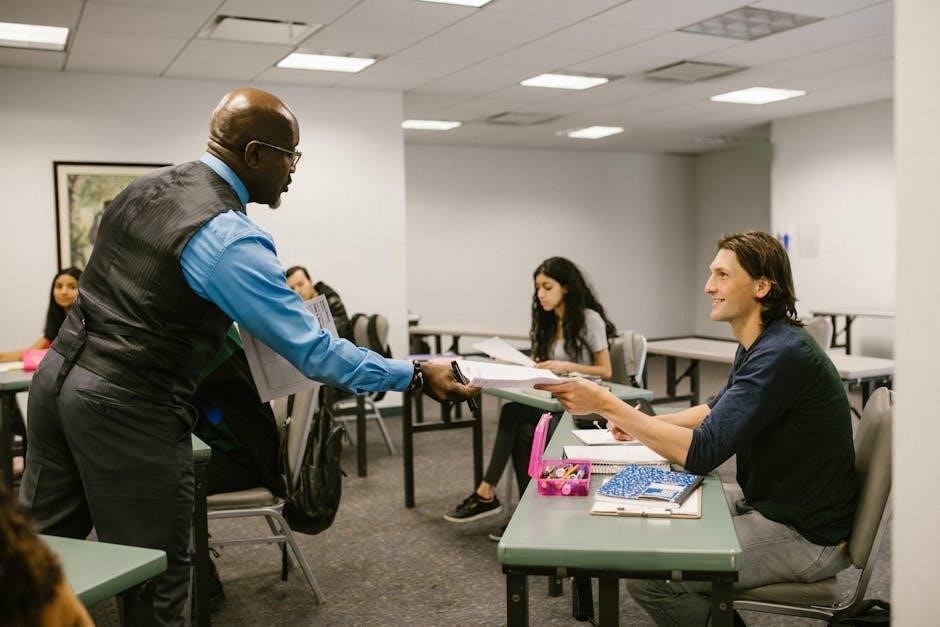
MDAC provides developers with essential tools and libraries for building data-driven applications. It includes ADO‚ OLE DB‚ and ODBC‚ enabling seamless database connectivity and integration.
6.1 Overview of MDAC SDK
The MDAC SDK is a comprehensive toolkit for developers‚ providing essential resources to build applications leveraging Microsoft Data Access Components. It includes libraries‚ headers‚ and documentation for ADO‚ OLE DB‚ and ODBC technologies‚ enabling seamless database connectivity across various platforms.
The SDK supports x86‚ IA64‚ and AMD64 architectures‚ ensuring compatibility with modern systems. Developers can access updated sample applications and tools to streamline development processes. These resources are designed to facilitate the integration of data access features into applications‚ fostering efficient and secure data connectivity solutions.
6.2 Sample Applications and Tools
The MDAC SDK includes a variety of sample applications and tools designed to demonstrate best practices for data access development. These resources provide practical examples of integrating ADO‚ OLE DB‚ and ODBC technologies into real-world applications.
Developers can explore tools that simplify database connectivity‚ such as connection string builders and query execution wizards. The sample applications cover scenarios like data retrieval‚ manipulation‚ and visualization‚ offering a hands-on learning experience. Additionally‚ utilities for troubleshooting and optimizing data access components are included‚ helping developers identify and resolve common issues efficiently. These resources collectively empower developers to create robust‚ scalable‚ and efficient data-driven solutions with minimal effort and maximal performance.
6.3 Developer Resources and Documentation
MDAC provides comprehensive developer resources and documentation to streamline development processes. The SDK includes detailed guides‚ API references‚ and code samples to help developers utilize ADO‚ OLE DB‚ and ODBC effectively. Microsoft offers extensive online support through forums‚ tutorials‚ and knowledge base articles. Additionally‚ developers can access debugging tools to identify and resolve issues quickly. Regular updates ensure compatibility with the latest platforms‚ making MDAC a reliable choice for building modern applications. These resources empower developers to create efficient‚ scalable‚ and secure data access solutions while staying up-to-date with industry standards.
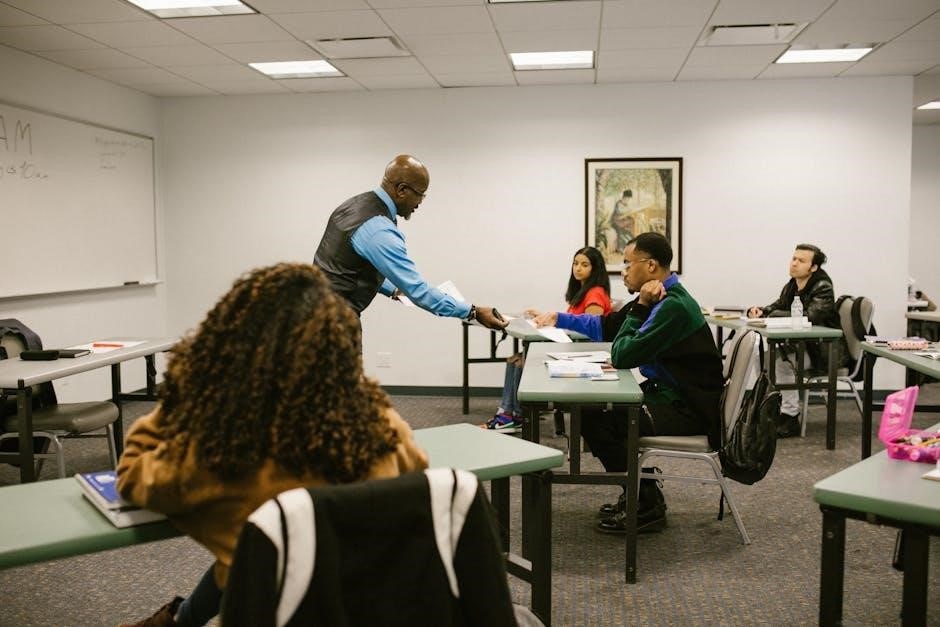
MDAC in Legacy Systems
MDAC plays a crucial role in supporting legacy applications by ensuring compatibility with older systems. It provides tools for migration and addressing deprecated features‚ aiding smooth transitions.
7.1 Supporting Legacy Applications with MDAC
MDAC ensures backward compatibility‚ enabling legacy applications to function seamlessly with modern systems. By utilizing ODBC and OLE DB drivers‚ it bridges gaps between outdated software and contemporary databases. This compatibility layer allows businesses to maintain operational continuity without overhauling existing infrastructure. Additionally‚ MDAC supports deprecated features‚ extending the lifecycle of legacy systems. However‚ careful consideration is needed when implementing MDAC in older environments‚ as certain components may require updates or workarounds. Regular maintenance and monitoring are essential to prevent compatibility issues and ensure data integrity. By leveraging MDAC‚ organizations can gradually migrate to newer technologies while preserving the functionality of their legacy applications.
7.2 Deprecated Features in MDAC
MDAC has phased out several legacy components to align with modern data access standards. Notably‚ ADO.NET has replaced older technologies‚ reducing reliance on deprecated drivers. Certain OLE DB providers and ODBC drivers are no longer supported‚ impacting applications dependent on these legacy interfaces. Microsoft recommends migrating to ADO.NET for enhanced performance and security. Deprecated features may still function in older systems but are no longer updated‚ posing security risks. Developers should review legacy code to identify dependencies on outdated MDAC components. Transitioning to newer frameworks ensures compatibility with contemporary operating systems and data sources. Regular updates and adherence to Microsoft guidelines are crucial for maintaining system integrity and functionality in evolving IT environments.
7.3 Migration Strategies from Legacy Systems
Migrating legacy applications to modern systems requires a structured approach to ensure compatibility and functionality. Begin by assessing legacy applications for dependencies on deprecated MDAC components. Develop a migration plan‚ prioritizing critical components and leveraging Microsoft’s tools and resources. Transitioning to ADO.NET is recommended for enhanced performance and security. Implement a phased migration strategy to minimize disruption‚ testing each phase thoroughly. Utilize backward-compatibility features where possible and refactor code to align with current standards. Regularly validate compatibility with newer operating systems and data sources. Provide training for developers to adapt to updated frameworks. Document the process for future reference and support. This systematic approach ensures a smooth transition‚ preserving functionality while embracing modern capabilities.
