The Brother HL-2270DW is a compact monochrome laser printer designed for efficient printing. It offers wireless connectivity, duplex printing, and a manual feed slot for versatility.
Overview of the Brother HL-2270DW Printer
The Brother HL-2270DW is a compact monochrome laser printer designed for home and small office use. It offers fast printing speeds of up to 27 pages per minute and automatic duplex printing for double-sided documents. With wireless and Ethernet connectivity, it supports network printing, making it versatile for shared environments. The printer features a 250-sheet paper tray and a manual feed slot for envelopes or special media. Its compact design and low noise operation make it ideal for desktop use. With a 200 MHz processor and 64 MB memory, it efficiently handles print jobs. While toner costs can be higher, the HL-2270DW is a reliable choice for those needing high-quality monochrome printing with advanced features.
Importance of the Instruction Manual
The instruction manual for the Brother HL-2270DW is essential for maximizing the printer’s functionality and ensuring proper operation. It provides detailed guidance on installation, network setup, and troubleshooting common issues. Users can learn how to load paper, replace toner cartridges, and configure advanced features like duplex printing and wireless connectivity. The manual also includes safety precautions, warranty information, and maintenance tips to extend the printer’s lifespan. By following the manual, users can avoid errors and optimize printing performance. Additionally, it serves as a valuable resource for resolving technical problems, reducing downtime and enhancing overall user experience. The manual is available in PDF format for easy access and reference, making it a crucial companion for both novice and experienced users.

Installation and Setup
The Brother HL-2270DW setup process includes unboxing, physical installation, and connecting via USB or wireless network. Installing drivers ensures smooth operation and wireless connectivity.
Unboxing and Physical Setup
Carefully unbox the Brother HL-2270DW printer and remove all packaging materials. Place it on a flat, stable surface. Connect the power cord to a nearby outlet. Remove protective coverings from the printer and toner cartridge. Gently pull out the paper tray and fill it with compatible paper, ensuring it clicks securely. Reinsert the toner cartridge following the instructions provided. Close all trays and prepare for initial power-on. This setup ensures the printer is ready for further configuration and operation. Proper physical setup is crucial for optimal performance and to avoid any mechanical issues down the line.
Connecting the Printer to a Computer via USB
To connect the Brother HL-2270DW printer to your computer via USB, start by locating the USB ports on both devices. Plug one end of a compatible USB cable into the printer’s USB port, typically found on the back or side. Insert the other end into your computer’s USB port. Ensure the cable is securely connected to both devices.
If your computer doesn’t automatically detect the printer, manually install the drivers. Download the latest drivers from Brother’s official website, ensuring they are compatible with your operating system. Run the installer and follow the on-screen instructions. During installation, select the USB connection option when prompted.
Once installed, test the connection by printing a document. If issues arise, such as the printer not being recognized, check the USB connection, restart both devices, or reinstall the drivers. Refer to the user manual or Brother’s support resources for additional troubleshooting guidance. This ensures a reliable and functional USB connection for printing.
Wireless Network Setup
To set up the Brother HL-2270DW on a wireless network, start by ensuring the printer is turned on. Access the control panel by pressing the menu button and navigate to the network settings. Select the wireless setup option and choose your network from the list of available SSIDs. Enter your network password using the keypad or on-screen prompts.
Once connected, a confirmation message will appear on the display. Test the connection by printing a network configuration page, which can be accessed through the printer’s menu. For optimal performance, ensure the printer is placed within range of your router to maintain a strong signal.
If you encounter issues, refer to the user manual or Brother’s online support for troubleshooting tips, such as resetting the network settings or reinstalling wireless drivers. This ensures a stable and secure wireless connection for printing.
Installing Printer Drivers and Software
To install the Brother HL-2270DW drivers and software, begin by inserting the CD-ROM provided with the printer or download the latest version from the Brother website. Run the installer and follow the on-screen instructions to select your connection type, whether USB or network.
For wireless or network setups, ensure the printer is connected to your network before proceeding. Once the installation is complete, print a test page to verify the setup. Regularly update drivers and software from Brother’s official website to ensure optimal performance and access to new features.
Refer to the user manual for detailed step-by-step guidance or troubleshooting common installation issues, such as driver compatibility or connection errors. Proper installation ensures seamless printing and functionality across all connected devices.
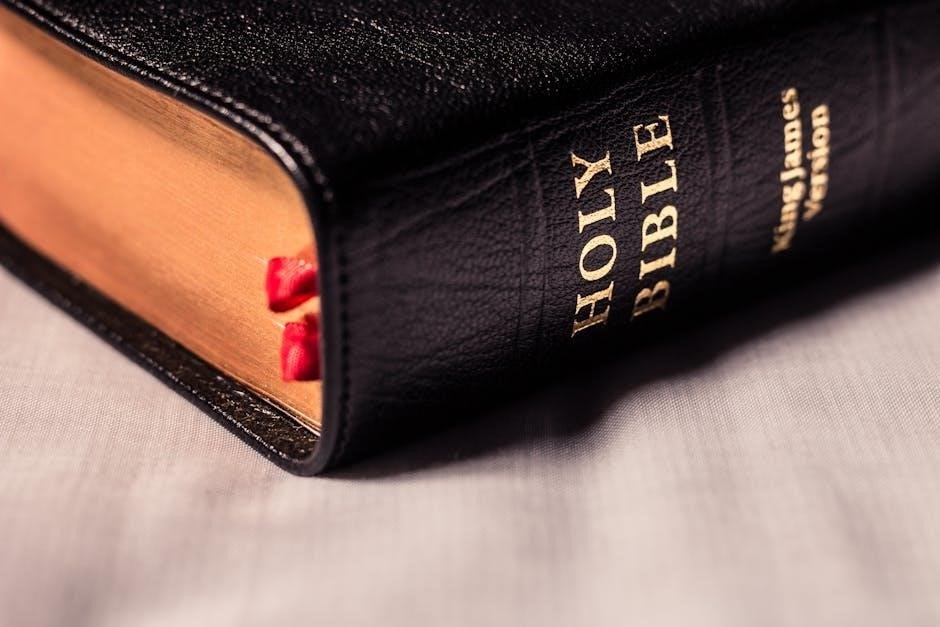
Basic User Manual
The Brother HL-2270DW manual provides essential guidance for everyday operations, including loading paper, understanding the control panel, and performing basic printing tasks efficiently.
Understanding the Control Panel
The Brother HL-2270DW control panel features a simple and intuitive design, allowing users to navigate and manage print settings effortlessly. The panel includes a power button, a print button, and a LCD display that shows the current printer status, error messages, and menu options. Users can scroll through menus using arrow keys and confirm selections with the OK button. The LCD display provides clear feedback on tasks such as toner levels, paper status, and network connectivity. The control panel also offers quick access to common functions like duplex printing and manual feed. LED indicators alert users to issues like paper jams or low toner. By understanding the control panel, users can optimize their printing experience and troubleshoot common issues efficiently. Regular use of the control panel ensures smooth operation and maintenance of the printer.
Loading Paper and Toner
The Brother HL-2270DW accommodates a 250-sheet paper tray and a manual feed slot for envelopes or thicker media. To load paper, pull out the tray, align the paper guides, and insert the sheets. For toner replacement, open the front cover and pull out the drum unit. Remove the old toner cartridge, unpack the new one, and insert it firmly. Reassemble the drum unit and close the front cover. The printer automatically recognizes the new toner. Ensure the paper and toner are correctly loaded to maintain print quality. Regularly check toner levels via the control panel and replace as needed. Proper loading ensures smooth operation and prevents errors. Always use Brother Genuine toner for optimal performance.
Basic Printing Operations
The Brother HL-2270DW allows for seamless printing via USB, network, or wireless connections. To print, ensure the printer is powered on and connected to your device. From your computer or mobile device, select the HL-2270DW as the default printer. Choose your desired print settings, such as paper size, orientation, and duplex printing, through the print dialog. For wireless printing, use AirPrint or Brother’s iPrint&Scan app. Send your document to the printer, and it will process the job automatically. The printer supports up to 30 ppm for black-and-white prints. For mobile devices, ensure both the printer and device are on the same network. The HL-2270DW also features automatic duplex printing, saving time and paper. Follow on-screen instructions for trouble-free printing.

Network Configuration
This section guides you through setting up and managing network settings for the Brother HL-2270DW, ensuring seamless connectivity and communication between the printer and your devices.
Setting Up a Wireless Network Connection
Setting up a wireless network connection for the Brother HL-2270DW allows for convenient printing without the need for cables. To begin, ensure the printer is turned on and navigate to the control panel. Select the wireless setup option from the menu and follow the on-screen instructions to enable wireless mode. Choose your network from the list of available options and enter the password when prompted. Once connected, install the printer drivers from the provided CD or download the latest version from Brother’s official website. Your printer is now ready to print wirelessly from any connected device. Always ensure your router and printer are on the same network for seamless communication.
Configuring Printer Settings for Ethernet
To configure the Brother HL-2270DW for an Ethernet connection, start by connecting the printer to your router using an Ethernet cable. Access the printer’s control panel and navigate to the network settings menu. Select the Ethernet option and follow the on-screen instructions to configure the IP address settings. You can choose to obtain an IP address automatically or set it manually. Once configured, save the changes and restart the printer. Ensure your computer is connected to the same network and install the appropriate printer drivers from the provided CD or Brother’s official website. Test the connection by printing a network configuration page to confirm everything is working properly. For advanced setups, you may need to assign a static IP address. Refer to the user manual or Brother’s support website for further assistance if issues arise.
Troubleshooting Common Network Issues
When experiencing network connectivity issues with the Brother HL-2270DW, start by ensuring the Ethernet cable is securely connected to both the printer and the router. Restart the printer, router, and computer to reset the connection. Check the printer’s control panel for error messages and print a network configuration page to verify IP address settings. If the printer is not detected, ensure it is assigned a valid IP address on the same subnet as your computer. Update the printer drivers and firmware to the latest versions, as outdated software can cause connectivity problems. Consult the user manual or Brother’s support website for detailed troubleshooting guides and solutions to common network-related errors. Regularly checking for firmware updates can also prevent recurring issues.

Maintenance and Troubleshooting
Regular maintenance includes cleaning the printer and updating firmware. Troubleshooting common issues like paper jams or connectivity problems can be resolved by checking error codes and ensuring proper network connections;
Regular Maintenance Tasks
Regular maintenance ensures optimal performance of the Brother HL-2270DW. Clean the printer exterior and interior periodically to remove dust and debris. Check toner levels and replace when low. Use genuine Brother toner cartridges for best results. Ensure paper trays are filled and aligned correctly to prevent jams. For wireless models, verify network connections and update firmware as needed. Refer to the user manual for detailed cleaning instructions and troubleshooting guides. Routine checks help maintain print quality and extend the printer’s lifespan. Always follow the manufacturer’s recommendations for maintenance to avoid unnecessary repairs.
Common Error Codes and Solutions
The Brother HL-2270DW may display error codes indicating specific issues. For example, a “Paper Jam” error requires turning off the printer, carefully removing jammed paper, and restarting. A “Low Toner” message signals the need to replace the toner cartridge. If the printer shows a “Network Connection Error,” check wireless settings, restart the router, and ensure the printer is connected to the correct network. For “Print Unable 46,” restart the printer and computer, then reinstall the drivers. Refer to the manual for troubleshooting guides or visit Brother’s support website for detailed solutions. Regular updates and maintenance can help prevent these issues. Always follow the manufacturer’s instructions for resolving errors.
Updating Firmware and Software
Regular updates ensure optimal performance and security for your Brother HL-2270DW printer. To update the firmware or software, visit the official Brother support website and download the latest versions compatible with your printer model. Follow the on-screen instructions to install the updates. Ensure the printer is connected to your computer or network during the process. For firmware updates, use the Brother firmware update tool provided on their website. Always download updates from trusted sources to avoid security risks. After installation, restart the printer to apply changes. Regular updates help fix bugs, improve functionality, and enhance compatibility with operating systems. Refer to the manual for detailed steps or contact Brother support for assistance if needed.
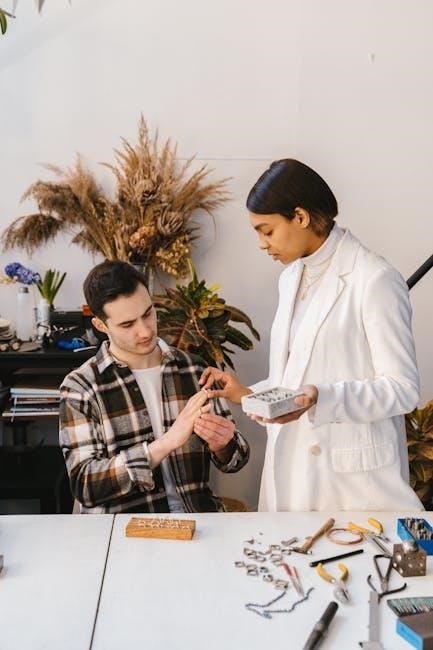
Advanced Features
The Brother HL-2270DW offers advanced features like duplex printing for two-sided documents, a manual feed slot for envelopes, and security features for enhanced access control.
Using the Manual Feed Slot
The manual feed slot on the Brother HL-2270DW allows users to print on various media types such as envelopes, labels, and specialty paper. To use this feature, open the manual feed slot located at the front of the printer and ensure it is set to the correct position. Align your media according to the guides and gently push it into the slot until it stops. The printer will automatically detect the media and adjust settings accordingly. This feature is ideal for printing envelopes or other non-standard documents without needing to unload the main paper tray, ensuring efficient and versatile printing options. Always refer to the user manual for specific guidelines to avoid paper jams and ensure optimal print quality.
Enabling Duplex Printing
The Brother HL-2270DW supports automatic duplex printing, allowing you to print on both sides of the paper effortlessly. To enable this feature, access the printer settings through the control panel or the driver on your computer. On the control panel, navigate to the “Print” menu, select “Duplex Printing,” and choose “On.” For computer-based setup, open the printer driver, go to the “Printing Preferences” or “Properties” section, and enable the duplex option under the “Layout” or “Features” tab. Ensure your paper is compatible with duplex printing and adjust the settings as needed. This feature is ideal for reducing paper usage and creating professional-looking documents. Refer to the user manual for detailed steps and troubleshooting tips to ensure seamless duplex printing.
Setting Up Printer Security Features
The Brother HL-2270DW offers several security features to protect your printing environment. Enable secure print by setting a PIN for confidential documents, ensuring only authorized users can print them. Additionally, you can restrict access to the printer by setting up user authentication through the control panel or web interface. Secure your wireless network connection by using WEP, WPA, or WPA2 encryption. Regularly update firmware to maintain security patches and protect against vulnerabilities. Use the built-in secure function lock to restrict specific features, such as wireless settings or print speeds, to prevent unauthorized changes. Refer to the user manual for detailed instructions on configuring these security settings to safeguard your printer and printing operations.
The Brother HL-2270DW instruction manual provides a comprehensive guide for users to maximize the printer’s potential. From initial setup to advanced features, the manual ensures a smooth experience. Its energy efficiency, compact design, and wireless capabilities make it ideal for home or office use. Regular maintenance and troubleshooting guides help maintain performance. The manual’s clear instructions enable users to leverage features like duplex printing and secure print settings. By following the manual, users can optimize printing operations and resolve common issues efficiently. This concludes the detailed overview of the Brother HL-2270DW, ensuring users are well-equipped to operate and maintain their printer effectively.
